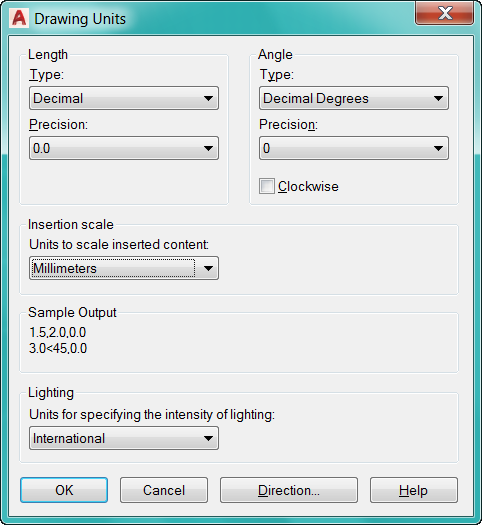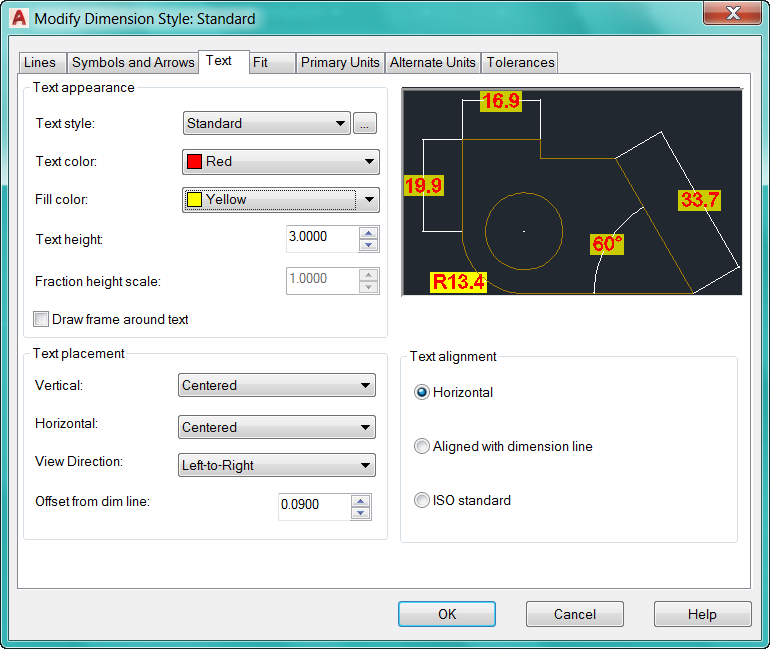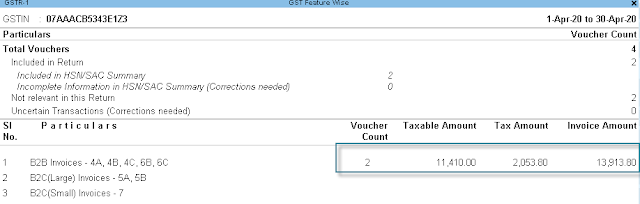AUTO CAD – KEY
·
Important Functions Key
F1 : Help
F2 : Recent key Used
F3 : Object Snap on / Off
F4 : 3d object snap on/off
F5 : isometric – isoplane on / off
F6 : Toggle 3d Snap to plane mode
F7 : Graph Hide/Show
F8 : Ortho mode on/off (angle line draw only)
F9 : Snap mode on/off (line draw grid base corner
to corner)
F10 : Polar Tracking on/off (Add Tracking Setting
angles)
F11 : object snap tracking on/off
F12 : Dynamic
input mode on/off
Ctrl + P : Print
Drawing
Ctrl + Tab : open
another drawing tab
Ctrl + W : Close
file
Ctrl + A : Select
all Drawings
Ctrl + S : Save
drawing
Ctrl + O : Open
Drawing
Ctrl + Z : Undo
Drawing
Ctrl + Y : Repeat
Drawing
Ctrl + 0 : Full
Screen Drawing / Hide-Show Tab
Ctrl + 1 : Property
ON/OFF
Ctrl + 2 : Design
Center ON/OFF
Ctrl + 3 : Tool
Palette Window ON/OFF
Ctrl + 4 : Sheet
Manager ON/OFF
Ctrl + 7 : Markup
Manager ON/OFF
Ctrl + 9 : Command
Line box (Hide-Show)
Ctrl + 8 : Calculator
Command
Line (Keys)
L : Line
XL : Infinite
length Line
PL : Polyline
POL : Polygon
P : Pan
in Drawing
REC : Rectangle
TB : Table
V : View
Manager
Z : Zoom
in (Display ALL)
MOCORO : Move / Copy / Rotate /Scale Object
RAY : Construction
line in one Direction
SPL : Spline or smooth Curve
T : Multi line Text
ED : Edit Text
O : Offset and object by distance
ML : Multiline
MI : Mirror an object
ME : Measure Input distance and inserted points
M : Move an Object
C : Draw Circle
BR : Break a line by Define two points
EL : Ellipse Draw
E : Erase a Selection
BOX : Draw Box
BO : Boundary creation
3D : Command line solid 3D points
A : Draw Arc with 3 points